Delivery timeline - @Scale release v1.4.20
Published May 19, 2022

Product Manager
Jimmy Kåsby
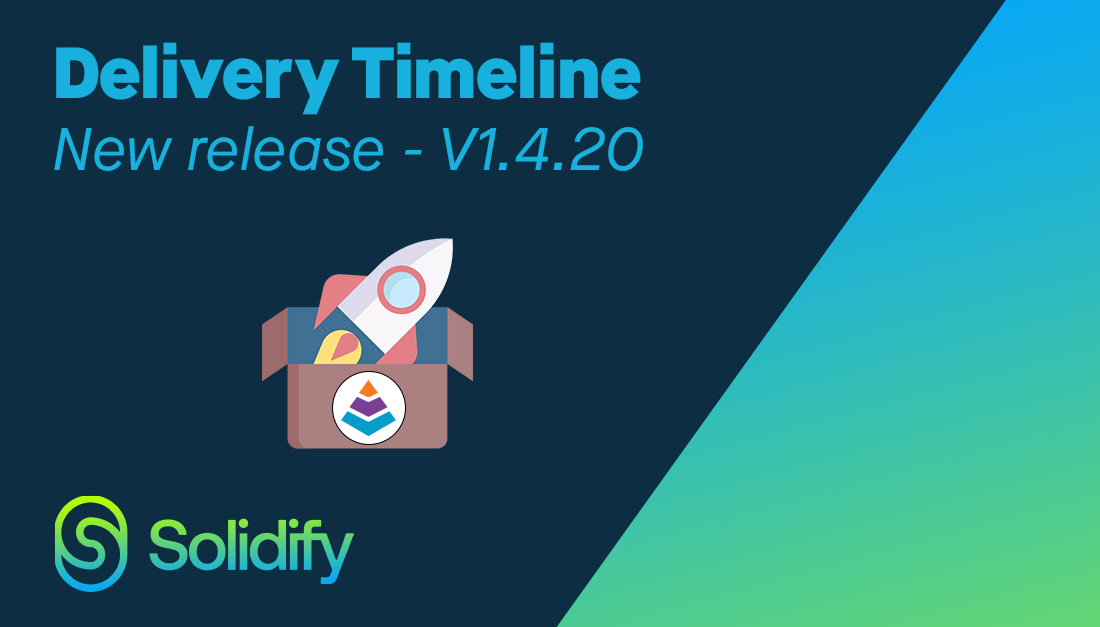
The Scale team is excited to announce our new function called Delivery Timeline! With our new function, you can toggle if you want your cards to be bound to start & finish dates or iteration paths.
In this post, I'll go over our latest update and how you can visualize organization objectives on epic levels down to features for a delivery team. This also opens up the opportunity to create and visualize roadmaps for your organization or teams in a clear way.
Are you interested in trying out the extension for your organization?
Get it for Azure DevOps 30-day free trial!
Delivery Timeline - Using @Scale
As of release v1.4.20 Scale has the ability to create timelines with work items. Now you're able to visualize time perspectives using the Start & Target date custom fields in Azure DevOps.
Epic/feature level examples
Here's an example where we've added the Epic portfolio on the top of the board to visualize them in a timeline with the estimated start & finish dates. This enables our users to add portfolio-level work items like Epic which often are not bound to an iteration.
Example of how a program board can look with delivery timeline:
Link to image
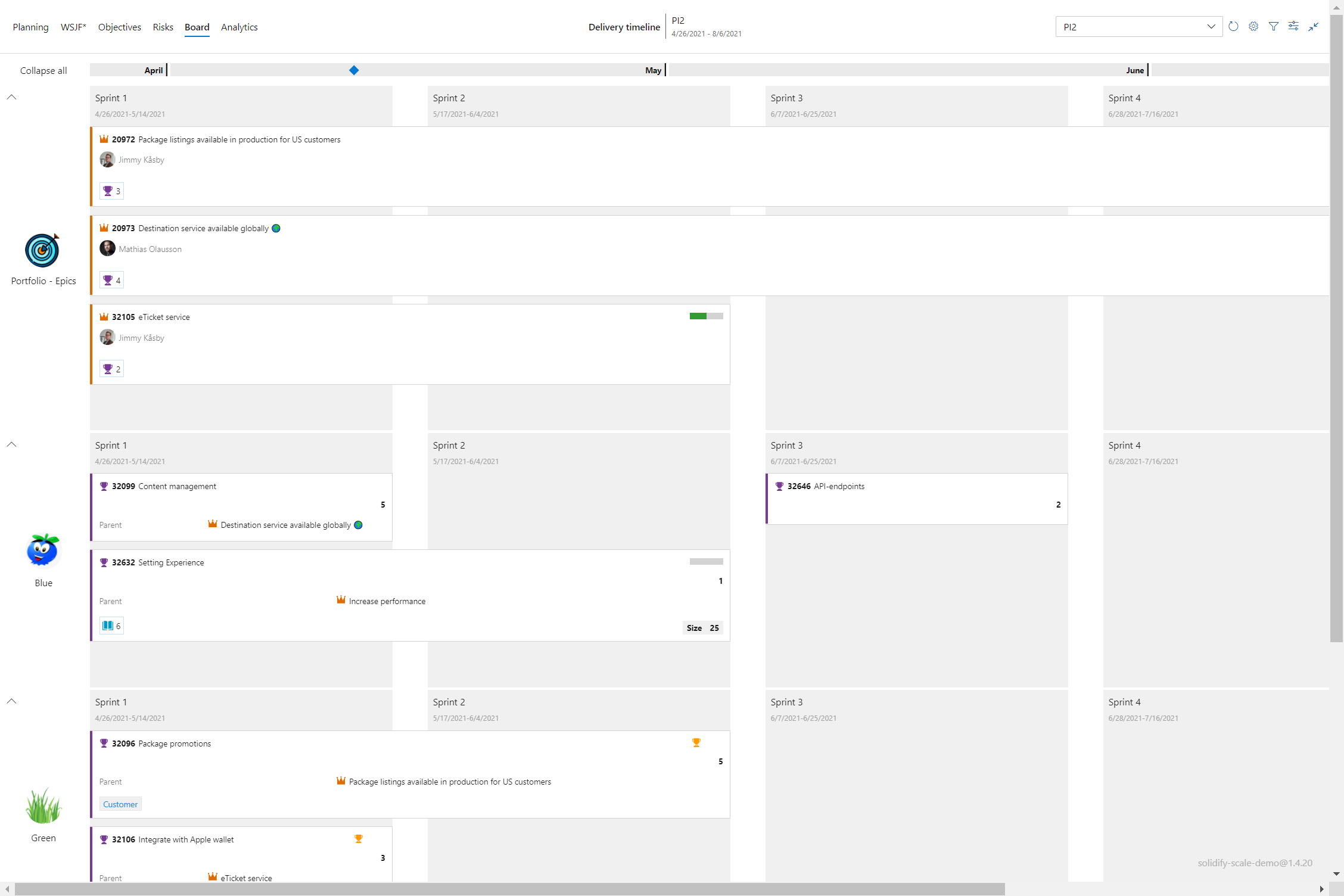
Example of a board without delivery timeline:
Link to image
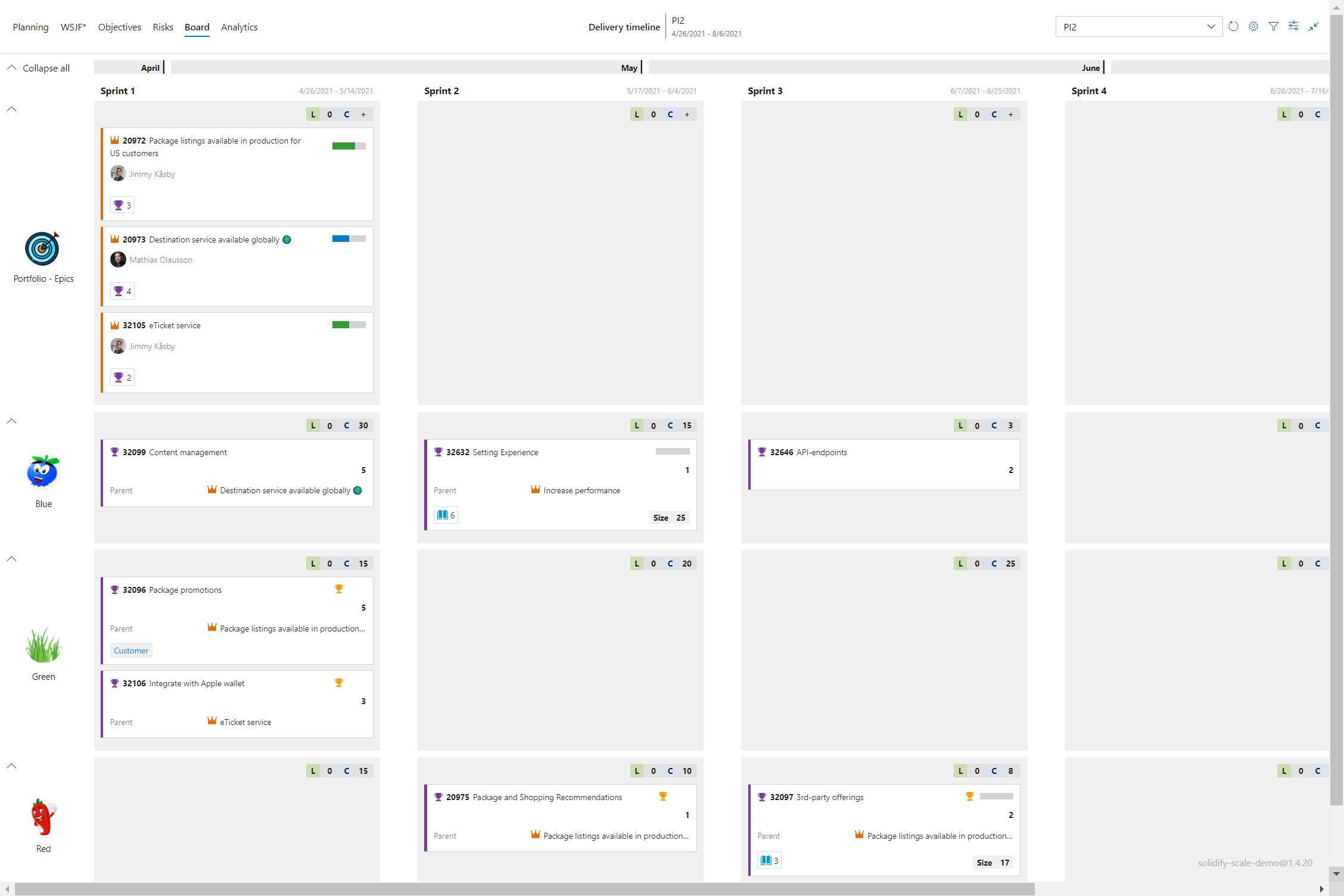
Example of a board using delivery timeline, dependencies & compact view:
Link to image
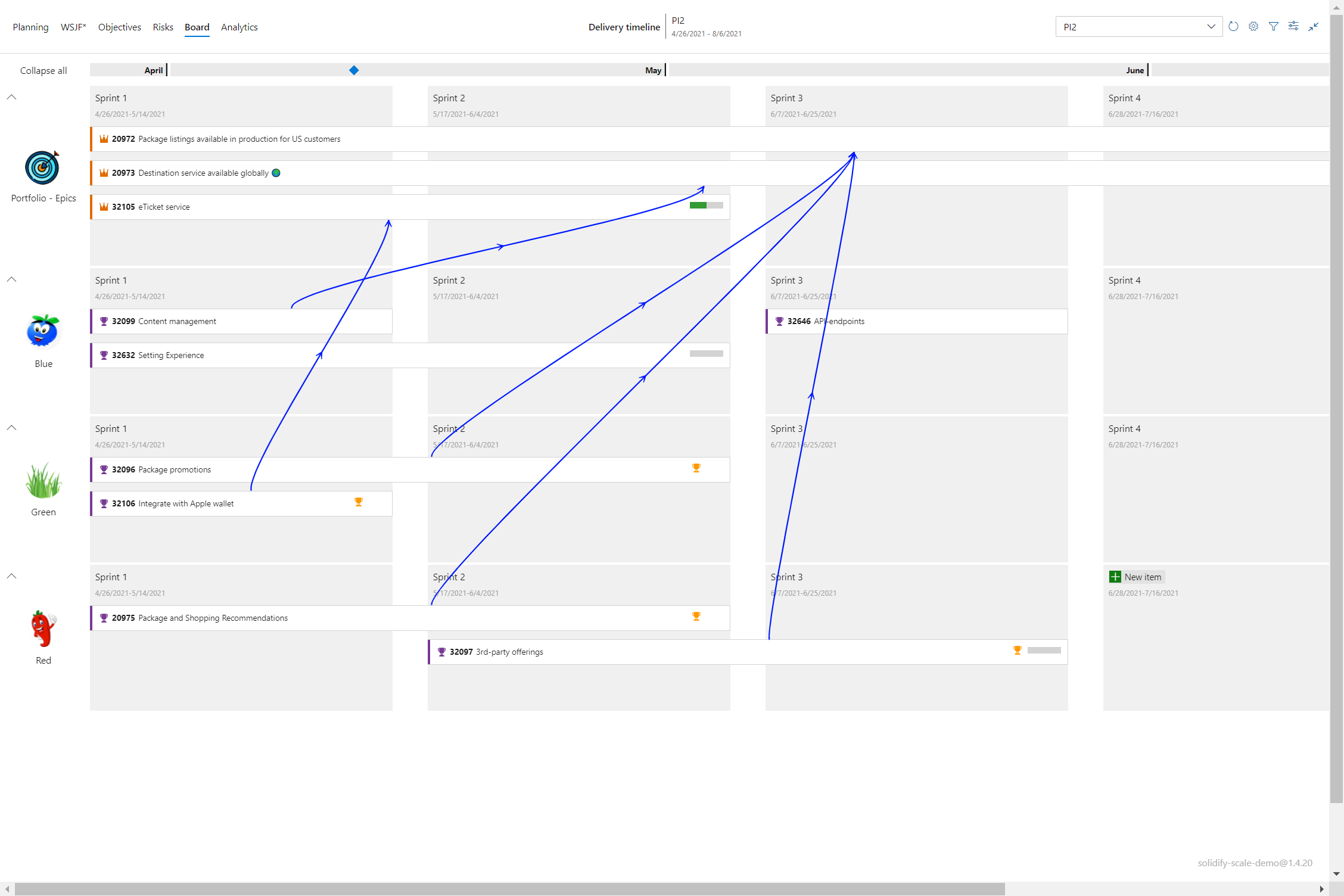
Enabling Delivery Timeline on your board
To enable the new function in your board: Click on board settings -> Working with cards > Select start & finish date
- Working with cards - Click here to configure how you want the cards to work on the board
- Start & Finish date - Select this if you want to enable Start & finish date visualization on your board.
- Start date - Customize which field you want to work with for the start date - From load, our function uses Azure DevOps standard field
- Finish date - Customize which field you want to work with for the finish date - From load, our function uses Azure DevOps standard field
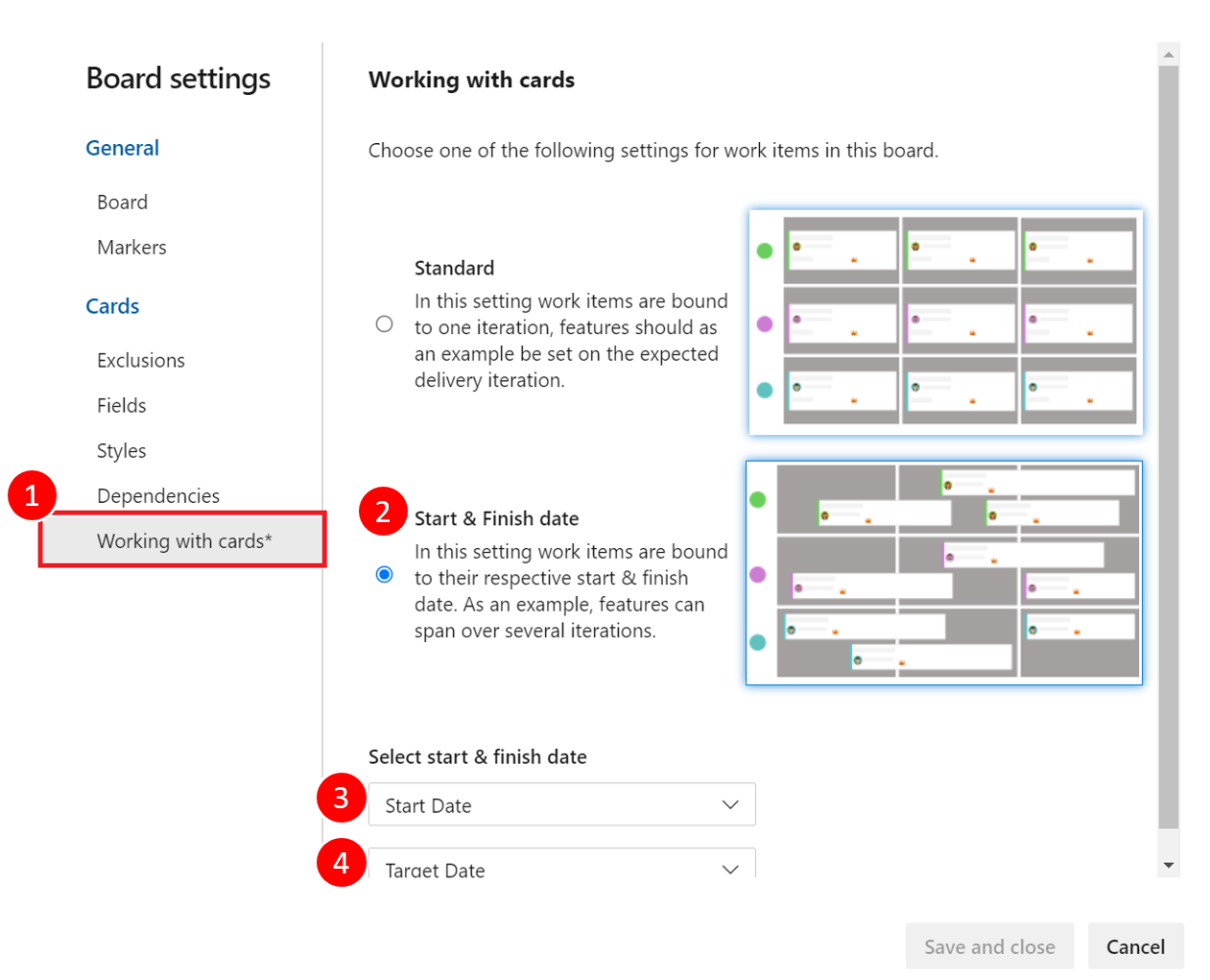
How to set start & target dates
If your tickets don't contain any information in the start & target date fields they will automatically be bound to their set iteration.
Scale has two ways to set the dates:
- Add the information manually by opening up the card and filling in the dates in both fields.
- Using our user interface to set a start or finish date, simply drag the left or right side of the cards as illustrated in the gif below:
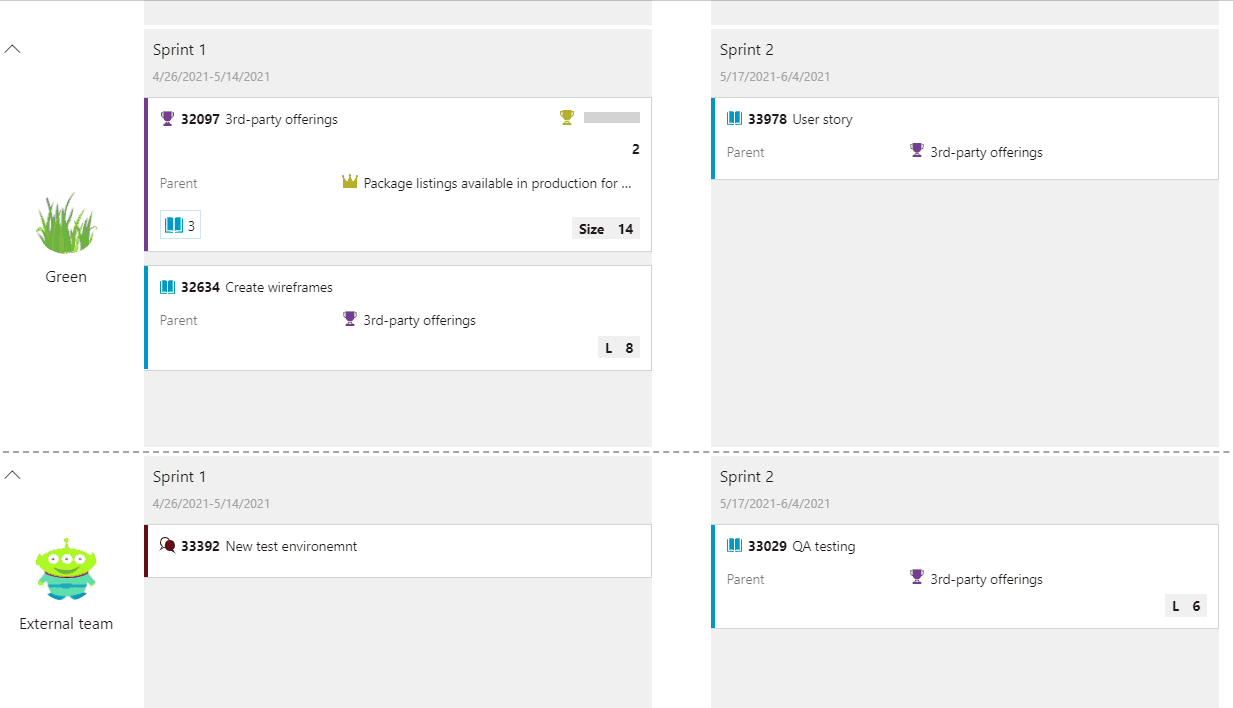
Do you want to start implementing agile at scale? Leave a comment below or send us a message at Scale@solidify.dev!
Solidify has developed an one of a kind extension for Azure DevOps that helps organizations with planning Agile at Scale using our tool. Get started here.